Taskwarrior for Android is new front end for Taskwarrior, excellent command line task manager and a very good replacement for Mirakel which has big problems with crashing on sync with task server.
Download it from Google Play.
Happy hacking….
Taskwarrior for Android is new front end for Taskwarrior, excellent command line task manager and a very good replacement for Mirakel which has big problems with crashing on sync with task server.
Download it from Google Play.
Happy hacking….

I mostly use fbless ebook reader, because it works on console and don’t need to switch to X server for reading. Downside is that it recognize only .fb2 or .fb2.zip format, which is not so common. For quick conversion I use Calibre command line tool:
ebook-convert How.to.Convert.Ebooks.epub How.to.Convert.Ebooks.fb2
…quick and efficient.
Happy hacking….

Need a quick file edit on remote server. With vim it’s easy, use:
vim scp://username@host:port//path/to/file
…or within vim:
:e scp://username@host:port//path/to/file
…or if you are not sure about name of the file, browse remote directory with:
:e vim scp://username@host:port//path/to/directory/
Directory path must end with /.Remote home directory is invoked with:
:e scp://username@host:port/~/
Use rcp instead of scp for ftp access.
Happy hacking….

If you are trying to use gpg command for encrypt or decrypt data on tty without X server (I use that in combination with yadm, you will probably get this error:
gpg: public key decryption failed: Inappropriate ioctl for device
If you don’t want to switch to X every time, there is a simple solution.Put this line in your ~/.bashrc:
export GPG_TTY=$(tty)
Happy hacking…
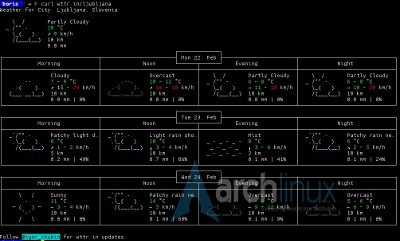
In need for quick weather forecast? Use:
curl wttr.in/<your city>
Excellent little web service based on wego and wttr.in, a web frontend for wego.
You can also use installed wego directly by obtaining API key from here and editing ~/.wegorc like:
{
"APIKey": "",
"City": "",
"Numdays": 5,
"Imperial": false,
"Lang": "en"
}
….and you get weather forecast for five days.
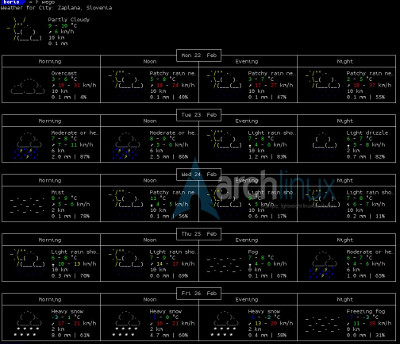
Happy hacking….
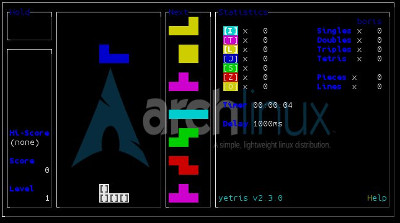
If you use console as default working environment, it is nice to pass some time with games without switching to X server just for that. There is plenty of games for the X server, but there are also games that work in console too. That’s my list of them:
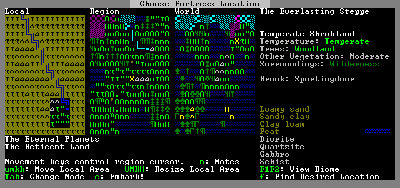
The first and for sure the most well known game is Dwarf Fortress, excellent game where you build and control dwarven outpost in randomly generated fantasy world. It is complex and have a steep learning curve, but when you get past pass learning phase you can’t stop playing. If you want to use it in console, you must change settings from:
[PRINT_MODE:2D]
to:
[PRINT_MODE:TEXT]
in ~/.dwarffortress/data/init/init.txt, where you should also change windowed or fullscreen mode settings. As I said, great game, but sadly not playing it much lately, because my laptop is too weak and need a looooot of time starting it. If I’m in the mood at home, I play over ssh from my “server/experimenting computer” (old laptop without display), if it’s on and it’s working just fine.
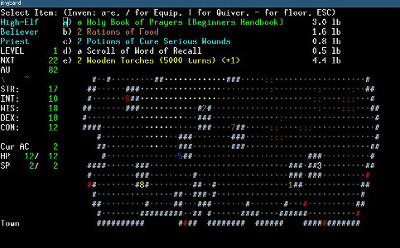
This I play a lot, when I have time. Angband a dungeon crawler, roguelike game based on the writings of JRR Tolkien. There are few similar games based on Angband, like Zangband, and Hellband and for instance Moria, also known as umoria, which all added some new features and twists to Angband.
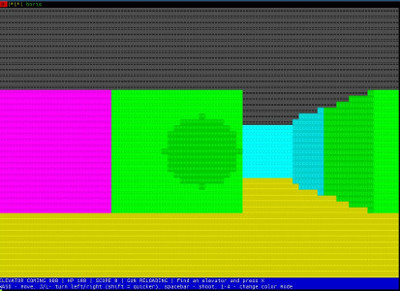
This is one interesting game awk-raycaster, 3D shooter written in awk using raycasting technique. You should check this out.
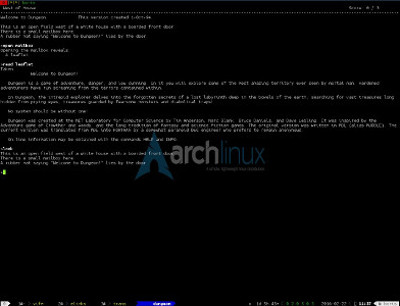
And there is Zork, also known as Dungeon, very good text game, as stated in introduction text:
Dungeon is a game of adventure, danger, and low cunning. In it
you will explore some of the most amazing territory ever seen by mortal
man. Hardened adventurers have run screaming from the terrors contained
within.
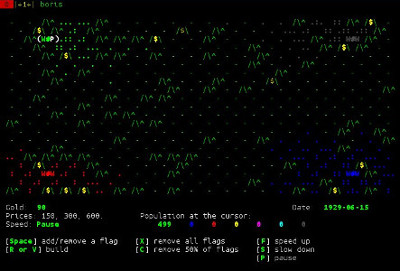
Last but not least is Curse of War, fast paced strategy game which require strategic planing, building infrastructure, securing resources, and moving your armies.
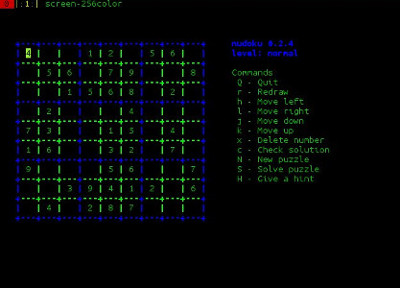
For some quick passing the time I play:
* freecell – well known card game,
* nudoku – sudoku in ncurses,
* 2048-in-terminal – 2048, well… in… terminal….,
* gnuchess – I think it doesn’t need introduction,
* greed – moving in directiones, erasing grid squares and scoring for the moves,
* yetris – clone of tetris,
…and this is my game list.
If you are looking for something new, the very good game list can be found here, linux port for a collection of BSD command line games.
Happy Hacking….

If you are using taskwarrior and you are trying to use Mirakel from Google Play Store, there is a 99% chance, that Mirakel crashes every time you want to sync Mirakel with taskwarrior server (By the way, easy way to set up server, is at freecinc, which is web based server and just follow the instructions). There is a workaround for that. Go to Mirakel, download the 2.8.1 version and the Mirakel will sync with server without problem.
You should then disable auto update for Mirakel on Google Play Store.
Happy hacking…
When my old laptop’s display crashed, it became desktop, connected to external display via working VGA output and I suddenly lost mobility. I ‘need’ mobility, because I like working outside if the weather allows it. I don’t need some powerful laptop, because mostly I use it as text editor (vim) and music player (moc) while I work and that’s it. So all I need is terminal emulator, in my case tmux, vim, moc and of course some extended functionality with vifm as file manager, mutt as mail client, elinks as web browser, newsbeuter as RSS reader and oysttyer as Twitter client (official fork of well known TTYtter) as base. I must not forget ‘upgraded’ working enviroment using X server with i3 window manager, qutebrowser as web browser (I really like that browser – keyboard-driven, vim-like browser based on PyQt5 and QtWebKit) and mpv for playing video and this is about the whole list of what I have installed on my old laptop (now desktop).

Toshiba running tmux with oysttyer in open window.
When I mentioned to a friend that I need new laptop, he offered me his old Toshiba Satelite Pro 4600 to ‘recycle’ it. That was love an first sight and I was determined to make it operational with new Linux. It is in very good condition, well preserved, keyboard as new and only one dead pixel on display. Last installed operating system was Windows® 2000 from the year 2000, originally it came with Windows® 98 installed.
This is output from inxi, for a little technical background:
System: Host: boris-t Kernel: 4.3.3-3-ARCH i686 (32 bit) Console: tty 4 Distro: Arch Linux
Machine: System: TOSHIBA product: Satellite Pro 4600 v: PS460U-06USV8E
Mobo: TOSHIBA model: Portable PC v: Version A0 Bios: TOSHIBA v: Version 2.50 date: 06/18/2001
CPU: Single core Pentium III (Coppermine) (-UP-) cache: 256 KB speed: 897 MHz (max)
Graphics: Card: Trident Microsystems CyberBlade/XP
Display Server: N/A drivers: trident (unloaded: vesa) tty size: 128x47 Advanced Data: N/A out of X
Audio: Card Intel 82801BA/BAM AC'97 Audio Controller driver: snd_intel8x0 Sound: ALSA v: k4.3.3-3-ARCH
Network: Card: Intel 82801BA/BAM/CA/CAM Ethernet Controller driver: e100
IF: enp2s8 state: up speed: 100 Mbps duplex:
Drives: HDD Total Size: 52.0GB (23.0% used) ID-1: /dev/sda model: IBM size: 20.0GB
ID-2: USB /dev/sdb model: STORE_N_GO size: 32.0GB
Partition: ID-1: / size: 19G used: 8.7G (51%) fs: ext4 dev: /dev/sda1
Sensors: System Temperatures: cpu: 68.0C mobo: N/A
Fan Speeds (in rpm): cpu: N/A
Info: Processes: 86 Uptime: 34 min Memory: 83.9/244.5MB Init: systemd Client: Shell (bash) inxi: 2.2.32and link to Toshiba Satelite Pro 4600 (I only find this and not the version with 900MHz clock speed, 256MB ram and 20GB hard disk as is mine, but everything else is correct) web site.
First thing I did was format and check disk for errors using SystemRescueCD. The CD Rom and floppy disk (and yes I still have floppy disks, found 10 pieces in unopened package) both in excellent condition, the Trident graphic card working without a glitch and integrated ethernet card (last series had also integrated wifi card) had no problem with internet connection. The battery is as new, still with design capacity 4000 mAh and last full capacity 3844 mAh = 96% (stated by acpi, with command acpi -i).
As big ArchLinux fan, there was no doubt what to install. It took me about half an hour to install and configure (backup configuration files were installed with yadm ‘Yet Another Dotfiles Manager’, great backup utility, using git as backup destination) all command line and X apps.
I was realy lucky, that I get my hands on wifi PCMCIA card so I didn’t need to use USB wifi card, and both USB(1) ports are free (I’m using one port for 32GB USB key as second disk for music files, because internal HDD is only 20GB) and I’m mobile again. I must admit that I expected problems during installation.
The only ‘problem’ that I have now is the lack of ram, so boot into X is slow and opening take some time. I didn’t even try to install Calibre, Firefox or Chromium. So my ebook reader is ncurses fb2 reader fbless and I use Calibre on ‘desktop’ for converting ebooks to fb2 format.
Toshiba running running xorg-server, i3 window manager and qutebrowser.
I’m really happy that I succeed and made Toshiba Satelite Pro 4600 functional again, all I need now is to get another HDD as reserve and maybe another 256M ram to upgrade to 512M. Everything else is fine as it is now. This post is also written on this laptop in console with vim.
If you use XBMC or now Kodi, those are the ports that should be open for full network access:
tcp 8080 – web interface, can be changed,
udp 1900 – dlna,
other ports:
tcp: 1084, 1308, 1131,
tcp (ipv6): 9090 (optional if you use ipv6 connections),
udp: 9777, 12374.
Those are ports that I opened and can be seen with console command:
netstat -ntulp
If you use iptables those are commands:
iptables -A TCP -p tcp --match multiport --dports 1084,1131,1308,8080 -m comment --comment "kodi" -j ACCEPT
iptables -A UDP -p udp --match multiport --dports 1900,9777,12374 -m comment --comment "kodi" -j ACCEPT
iptables-save > /etc/iptables/iptables.rules
systemctl reload iptables
…as root.
Happy hacking…